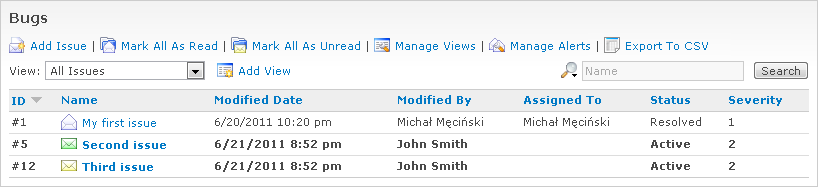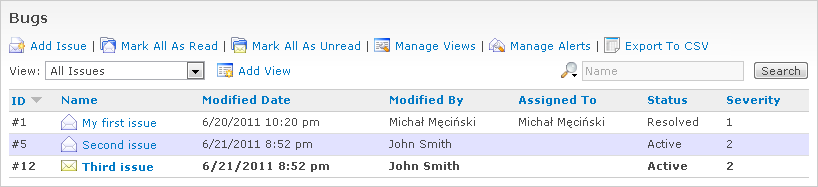WebIssues Manual
WebIssues Manual
Version 1.1.5
This chapter presents mechanisms that facilitate the cooperation of multiple users of the WebIssues system and effective communication in the team. Everyone who collaborates with other users of the system should read it.
Let's assume that in the Bugs folder there are two issues which we created in the previous chapter. In the meantime, another user logs onto the system, and adds a new comment to the “Second issue” and also creates a new “Third issue”.
When you open the Bugs folder again, you will see the following situation:
The issue called “Second issue” has been marked with an icon of a green, closed envelope, because it's been modified since you last opened it. Not only new comments are marked in this way, but also all changes of attribute values and new attachments, so you can keep track of what's happening with the issue.
The issue called “Third issue” has been marked with a similar, yellow icon. It means that you've never opened it. Both issues are also marked with bold font.
Click on the second issue to open it. Notice how the icon changes to an open envelope:
The same will happen with the third issue, if you select it. The WebIssues system automatically marks all issues that you open as read. It also remembers the time when you open them — so if there are new changes, comments, etc., since that time, they will be marked with a green envelope again.
You can also manually mark the selected issue as read or unread, using the Mark As Read and Mark As Unread commands. If you manually mark an issue as read, it will also change its state, once it's modified by another user.
If you want to mark all issues in the current folder as read or unread, you can use the Mark All As Read and Mark As Unread commands. Remember that this will change the status all issues in the folder, not only those that are visible in the current view.
Note
Unlike email, the status of each issue is stored by the system, regardless of which client application you are using and on which computer you run it.