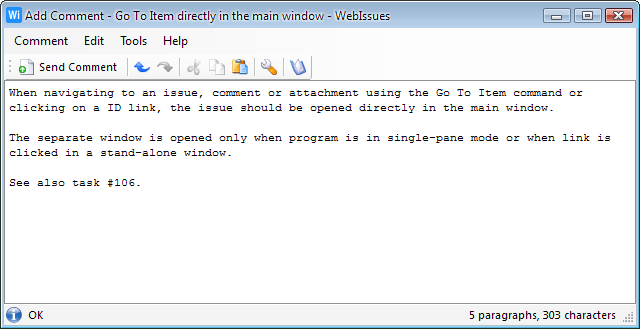
The Comment Window allows to enter a comment and add it to an issue. To open it, go to the Issue Window and select → .
The status bar of the Comment Window shows the number of lines and characters in the comment. If the comment size exceeds the limit configured in program settings, a warning icon also appears and a warning message is displayed when attempting to send the comment to the server.
Older versions of the WebIssues Server may not be able to handle large comments. Besides they make the issue history difficult to read and may cause opening the issue details to be slow. It's generally better to store large amounts of text as attachments rather than comments.
- (Ctrl+Return)
-
Add the comment to the issue and close the Comment Window.
- (Ctrl+W)
-
Close the Comment Window without adding the comment.
Links are automatically recognized and highlighted in the following locations:
-
names of issues
-
values of attributes
-
comments
-
descriptions of attachments
The following types of links are recognized:
-
addresses of websites and FTP locations
-
email addresses
-
identifiers of issues, comments and attachments
Clicking on a smart link, depending on its type, automatically opens the website in the default web browser, creates a new email using the default email client or opens the issue with the given identifier. Right clicking on a smart link displays a context menu allowing to open it or to copy the link address.
Tip
To create a link to an issue, comment or attachment, enter its identifier prepended with the # (hash) character.
Copyright © 2007-2009 WebIssues Team
