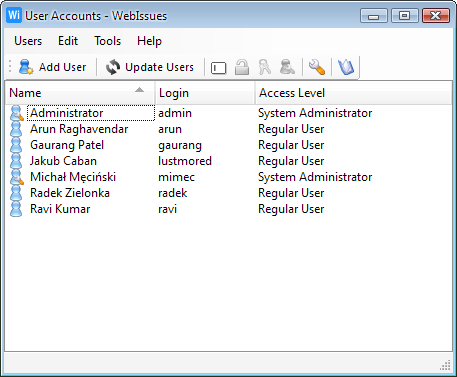
The Users Window shows the lists of user accounts of the WebIssues server. It allows server administrators to create users and to change their name, access level and password. To open the Users Window, go to the Main Window and select → .
A regular user cannot change his own name or access level, but is allowed to change his own password. To change your password use the → option from the Main Window.
The main part of the Users Window is the list of user accounts. For each user the name, login and access level is displayed. You can double click a user to quickly change the access level. Right clicking in the list opens a context menu containing available options.
The list of users is periodically updated to synchronize with changes made on the server and every time you make a change. You can also force updating the list manually by selecting → .
Tip
The name of the user is the name displayed in all lists and properties, for example John Smith. The name can be changed by server administrator. Login is a unique identifier entered in the login dialog which cannot be changed, for example jsmith.
Options for creating, renaming and modifying users are only available for server administrators. Both the logins and names of users have to be unique. Existing user accounts cannot be deleted.
- (Ctrl+N)
-
Create a new user account.
-
Update the list of user accounts.
- (Ctrl+W)
-
Close the Users Window.
- (F2)
-
Rename the selected user.
-
Change access level of the selected user.
-
Change password of the selected user.
-
Change the User Preferences of the selected user.
The following global access levels are defined for WebIssues users:
- Disabled User
-
Disabled users cannot login to the system or access any information.
Tip
You cannot delete a user account once it's created. Use this access level instead to disable an account.
- Regular User
-
Regular users can login to the system and access projects according to their membership. They cannot create their own projects, and manage user accounts and issue types.
- System Administrator
-
System administrators can manage projects, user accounts and issue types. In addition they are administrators of all projects even if they are not explicitly their members.
Tip
The access level of the system user
admincannot be changed. This ensures that there is always at least one administrator in the system.
Changing the global access level is effective the next time the user logs in to the system.
Copyright © 2007-2009 WebIssues Team
