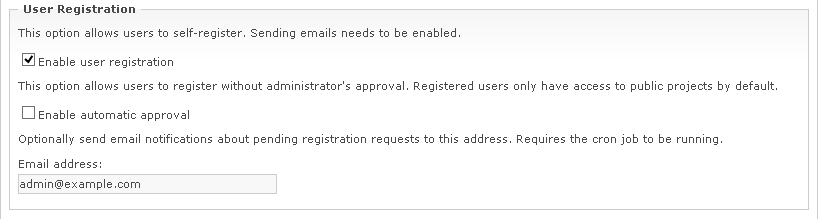WebIssues Manual
WebIssues Manual
Version 1.1.5
To change the access settings, go to the Administration Panel and click Access Settings. This option is not available in the Desktop Client. Only the system administrator can change these settings.
The Enable anonymous access option enables read-only access to public projects without logging in to the Web Client. Note that when you enable anonymous access, all issues, comments and attachments from the public projects become accessible to everyone. The public content can also be indexed by web search engines if the server is accessible from the Internet. Anonymous users can use public views, but they cannot create their own views, use alerts or subscribe to issues. In addition, only registered and logged in users are allowed to add new issues and edit existing issues. Because of this, anonymous access is often used in combination with user self-registration (see below).
Anonymous users won't be able to access anything unless there is at least one public project in the system. For more information about changing project access, see the section called “Project permissions”. For more information about accessing the system in anonymous mode, see the section called “Logging into the system”.
The Enable user registration option allows new users to register themselves in the system. By default, administrator's approval is required before new users can access the system. You can enter an optional e-mail address to which notifications are sent when there are new requests awaiting approval, not more often than once an hour. During the approval, the administrator can assign user's permissions to selected projects. See the section called “Registration requests” for more information about approving registration requests.
If you select the Enable automatic approval option, registered users can log in to the system immediately after their email address is verified, without administrator's approval. In this case, new users do not become members of any projects, so they only have access to public projects. Because of this, automatic approval is only useful if there is at least one public project in the system. For more information about changing project access, see the section called “Project permissions”. For more information about user registration, see the section called “Logging into the system”.
Note
For user self-registration to work, you must properly configure the emails. Sending notifications about pending registration requests also requires a working cron job. For more information, see the section called “Sending emails”.